Learn how to download, install, and configure Eden Emulator on Android, Windows, Linux, and macOS. Complete guide with features, system requirements, prod.keys, setup steps, and FAQs.
Eden Emulator is a cross-platform Nintendo Switch emulator that allows gamers to play Switch games on Android, Windows, Linux, and macOS devices. With support for prod.keys and firmware, Eden offers a seamless, optimized experience with customizable graphics, controls, and game library management. This guide covers features, system requirements, installation steps, and FAQs for each platform.
Eden Emulator for Android

Features
- Touchscreen support for mobile gameplay
- Bluetooth controller compatibility
- Adjustable graphics and performance settings
- Game library management with NSP/XCI files
Minimum Requirements
| Feature | Requirement |
|---|---|
| OS | Android 11 or higher |
| Processor | ARM64 architecture |
| RAM | 4GB minimum |
| Storage | Enough for games & emulator files |
Installation Steps
- Download the APK from the official source.
- Enable installation from unknown sources in device settings.
- Install the APK and open Eden Emulator.
- Add prod.keys and firmware files via
Settings > Keys. - Add game files (NSP/XCI) to the library.
- Configure controls or use default touch input.
- Launch your game and play.
Eden Emulator for Windows

Features
- Efficient game library management
- High-performance gameplay leveraging PC hardware
- Customizable controls for keyboard & gamepads
- Advanced graphics backend options (Vulkan/OpenGL)
Minimum Requirements
| Feature | Requirement |
|---|---|
| OS | Windows 10 or higher |
| Processor | Intel Core i5 / AMD Ryzen 5 |
| RAM | 8GB minimum |
| Graphics | Vulkan/OpenGL capable GPU |
| Storage | SSD recommended |
Installation Steps
- Download the Windows installer from Eden Emulator.
- Run installer and follow instructions.
- Add prod.keys and firmware files in
Settings > Keys. - Add NSP/XCI game ROMs to library.
- Configure input devices.
- Select a game and play.
Eden Emulator for Linux
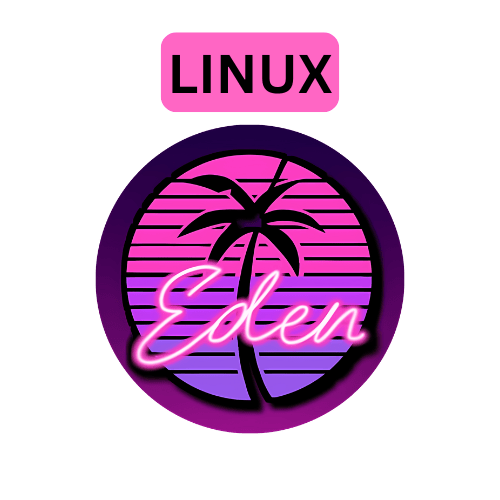
Features
- Advanced configuration options for power users
- Cross-distribution support for Ubuntu, Fedora, etc.
- Fully open-source with active community support
Minimum Requirements
| Feature | Requirement |
|---|---|
| OS | Ubuntu 20.04+ (other distros may require dependencies) |
| Processor | Intel Core i5 / AMD Ryzen 5 |
| RAM | 8GB minimum |
| Graphics | Vulkan-compatible GPU |
| Storage | SSD recommended |
Installation Steps
- Download the AppImage for Linux.
- Make it executable:
chmod +x eden-emulator-x86_64.AppImage - Run AppImage to launch Eden Emulator.
- Add prod.keys and firmware via
Settings > Keys. - Add game ROMs to the library.
- Launch a game.
Eden Emulator for macOS

Features
- Native macOS support for smooth gameplay
- Intuitive user-friendly interface
- Frequent updates for game compatibility
Minimum Requirements
| Feature | Requirement |
|---|---|
| OS | macOS 11 (Big Sur) or higher |
| Processor | Apple Silicon (M1/M2) or Intel Core i5 |
| RAM | 8GB minimum |
| Graphics | Integrated or dedicated GPU |
| Storage | SSD recommended |
Installation Steps
- Download the macOS DMG file.
- Mount DMG and drag Eden Emulator to Applications.
- Add prod.keys and firmware through
Settings > Keys. - Add game ROMs (NSP/XCI).
- Configure controls.
- Launch games.
Understanding prod.keys
To play commercial Nintendo Switch games, prod.keys and title.keys are required.
- Purpose: Decrypt Switch game data and firmware.
- Legal Use: Must be extracted from your own Nintendo Switch console.
- Setup: Place files in the
keysfolder within the Eden Emulator directory, then restart the emulator to apply. - Get Eden Prod.keys, Title.keys, and Firmware
Frequently Asked Questions (FAQs)
Is Eden Emulator free to use?
Yes, Eden Emulator is fully open-source and free for all platforms.
Can I use a Bluetooth controller?
Yes, Eden Emulator supports Bluetooth controllers on Android, PC, and macOS.
Do I need a high-end device?
Mid-range devices can run Eden, but high-end devices provide smoother gameplay.
How do I get prod.keys and firmware?
Extract them from your own Nintendo Switch for legal use, or download from switchprodkeys.net
Conclusion
Eden Emulator enables playing Nintendo Switch games across Android, Windows, Linux, and macOS with optimized performance and customizable settings. By following this guide for installation, system requirements, and setup of prod.keys, users can enjoy a smooth and legal gaming experience. Eden combines user-friendly controls, graphics customization, and cross-platform compatibility to make playing Switch games on non-Switch devices simple and enjoyable.
